Campaign 2024
Introducing an election photo exchange for student journalists
Video by Kathy Fang and the staff of the Harker Aquila,
the Harker School, San Jose, California.
We’ve created a Flickr archive of student-produced photos of the 2020 national candidates and campaigns, and we’re making them available to our member student journalists for use in their student media.
It’s sometimes a challenge for student media to find high-quality images that are current, let alone affordable or free. On the other hand, some of our member media have images they’re willing to share.
So we made a match. Some leading advisers, including Ellen Austin, Kathryn Campbell, Tracy Anne Sena, Mike Simons, Bradley Wilson and Mark Witherspoon, created this exchange for high-school and collegiate journalists in our organizations.
The basics
More details are below, but here are the ground rules.
If you’re a student journalist, and your school is a member of National Scholastic Press Association, you’re eligible to contribute to and download from the archive.
There’s no fee.
What types of photo content? Photos on the election or issues surrounding the election. National, state or local.
If you download and use a photo from this Flickr archive, give the photographer and the publication credit. Use the caption information provided.
To share a photo, put the caption information, your credit and your publication into the metadata. You’ll upload it through the DropBox link below.
Be a good steward. Contribute what you can. Credit what you use.
The images provided in this project are available ONLY to scholastic and collegiate media. The images remain copyrighted by their creator or their creator’s employer, for the express use in scholastic or collegiate media.
Participating photographers make their images available under a Creative Commons Attribution license. (https://creativecommons.org/licenses/by/4.0/)
And if you get a chance, thank the folks who created this, and thank the photographers contributing their work to it.
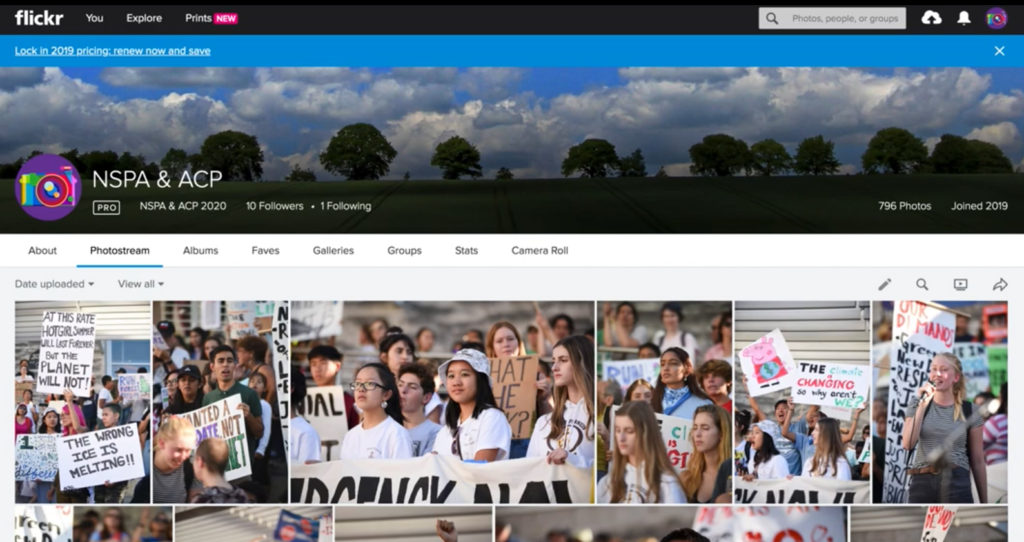
The specifics
TO CONTRIBUTE A PHOTO
Three steps:
Edit pictures, add caption information to metadata and upload to Dropbox.
- Editing pictures — This sounds simple and is probably already a part of your workflow. However, we don’t want you to dump all of your images from an assignment up here. Pick the best.
Make sure they are appropriately cropped and color corrected. If you are unsure how to color correct an image, just upload the unedited image. The publishers can do any color correction necessary.
Do NOT downsample the images. Give us the largest file you can. There are no file size restrictions.
- Renaming pictures — Do not leave your images named “DSC_0505” or “IMG_0034.” Please rename files using whatever technique you’re familiar with. {Here are directions for renaming on Macs, on Windows PCs (use Method 1), and using the Batch Rename function in Adobe Bridge.}
Please consider the subject, location and/or event, date (in that order) and sequence number (three digits, if necessary), and rename accordingly.- For example, for a Bernie Sanders rally in Phoenix, Arizona, on Jan. 17, 2020, you’d rename to assign a name of BernieSanders-Rally-PhoenixAZ-2020-01-17-001.jpg.
- Please note: Do NOT add periods or slashes to your file names. Only use dashes and underscores, if needed (see example above).
- Also note: You do NOT need to identify a given speaker/subject in the file name. Meaning, if Mickey Mouse were speaking at the Sanders rally, you do not need to add “MickeyMouse” at the beginning of the filename for another photo from the same rally.
- Adding caption information — This should be a part of your workflow for every single image. As is best practice for all professional media and most competitions, add a complete caption in the metadata.
In Adobe Photoshop, that means putting the caption in the File > File Info > Description field. A complete caption should give the names of all identifiable people as well as give what, when and where. It should end with “Photo by <your name>.” You should also put your name in the Author field.
In Adobe Bridge, enter the caption under Metadata Panel > IPTC Core > Description. The photographer’s name goes in the Creator field. If you do not have Adobe photo-editing software available to you, it is possible to add the caption information once the image is uploaded to Flickr. However, then it will NOT be downloaded with the image, making use of that image a challenge for potential publishers. - Uploading to Dropbox — You do NOT have to have a Dropbox account to use this system. Simply follow https://www.dropbox.com/request/oWF73OxFYraZXH4ALcMP.
TO DOWNLOAD A PHOTO
Three steps:
View images, download from the Flickr archive and publish. You do NOT have to have a Flickr account to view or download these images.
- View images — These images are in a private account. VIEW ACCOUNT. Look through the images in the various albums.
- Download an image — When you’ve found an image you might want to use, click on the image to verify that the appropriate caption and credit information are present. Use of any images REQUIRES appropriate credit to the original photographer in print, online or on social media.
After you have downloaded the image, also verify that the caption/credit information came over with the image. It is YOUR RESPONSIBILITY to publish the appropriate credit. - Publish — You can use these images in your newspaper, on your news website, on your student media’s social media accounts and in the yearbook. It is your responsibility to write a caption suitable for your publication based on the information provided by the photographer.
It is your responsibility to resize/resample and/or color correct the images. NSPA/ACP make no guarantee for the technical quality of the images.
It is YOUR RESPONSIBILITY to publish the appropriate credit. If you’d like to send the photographer a thank you note or a copy of the publication with their images, look in the metadata under Creator: Email(s). Savvy photographers will put their contact information there, but it is not required.
